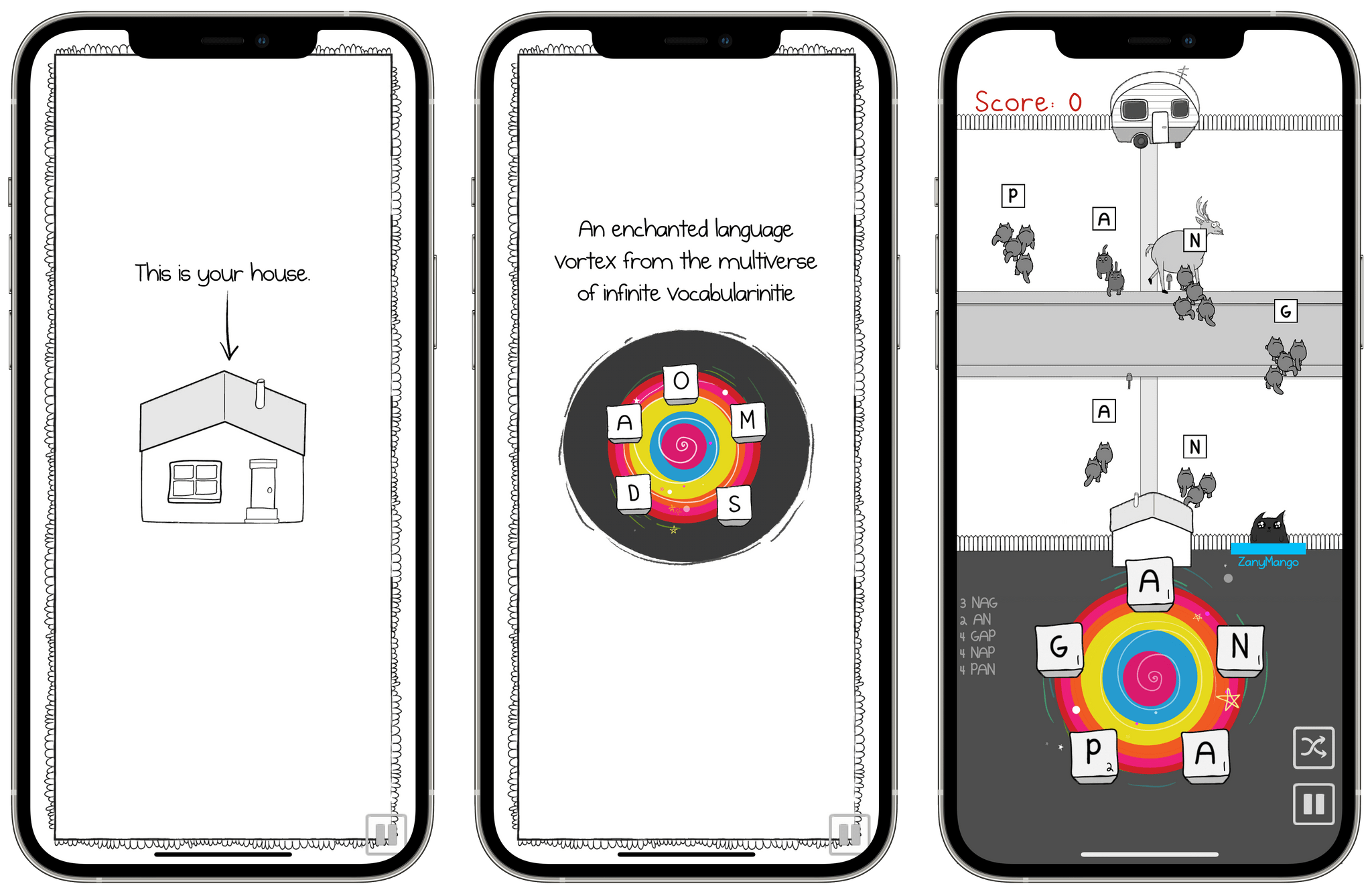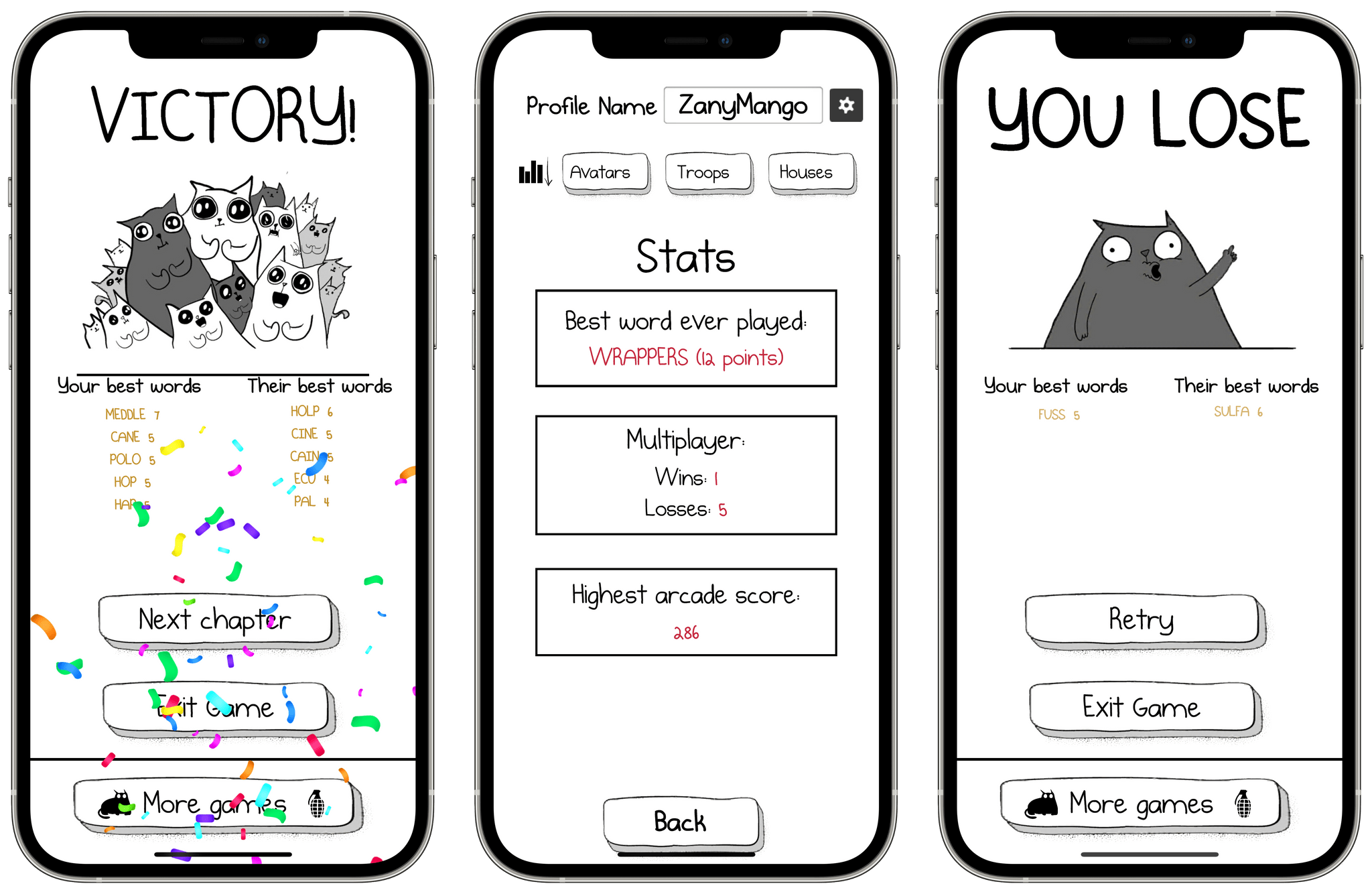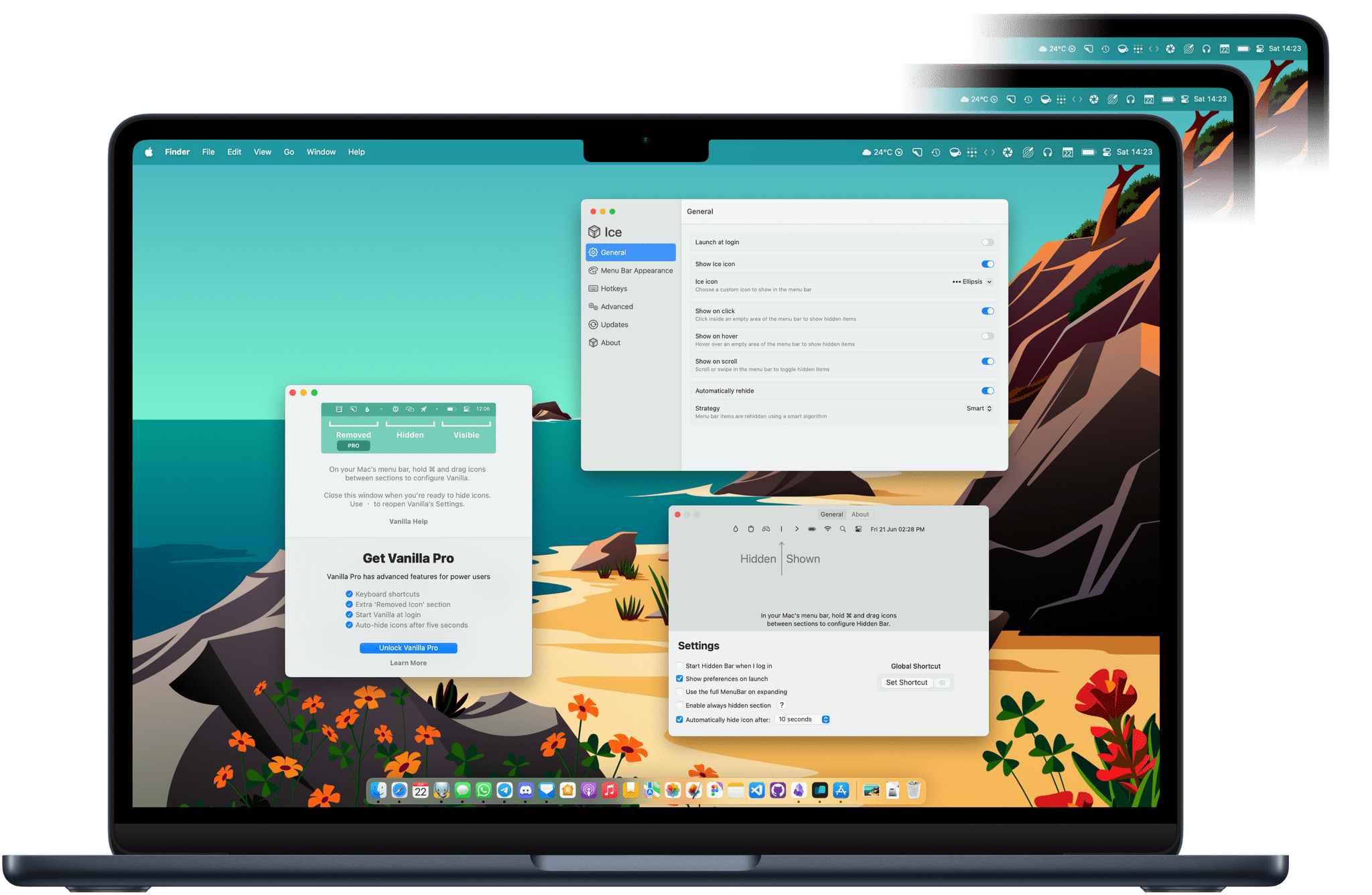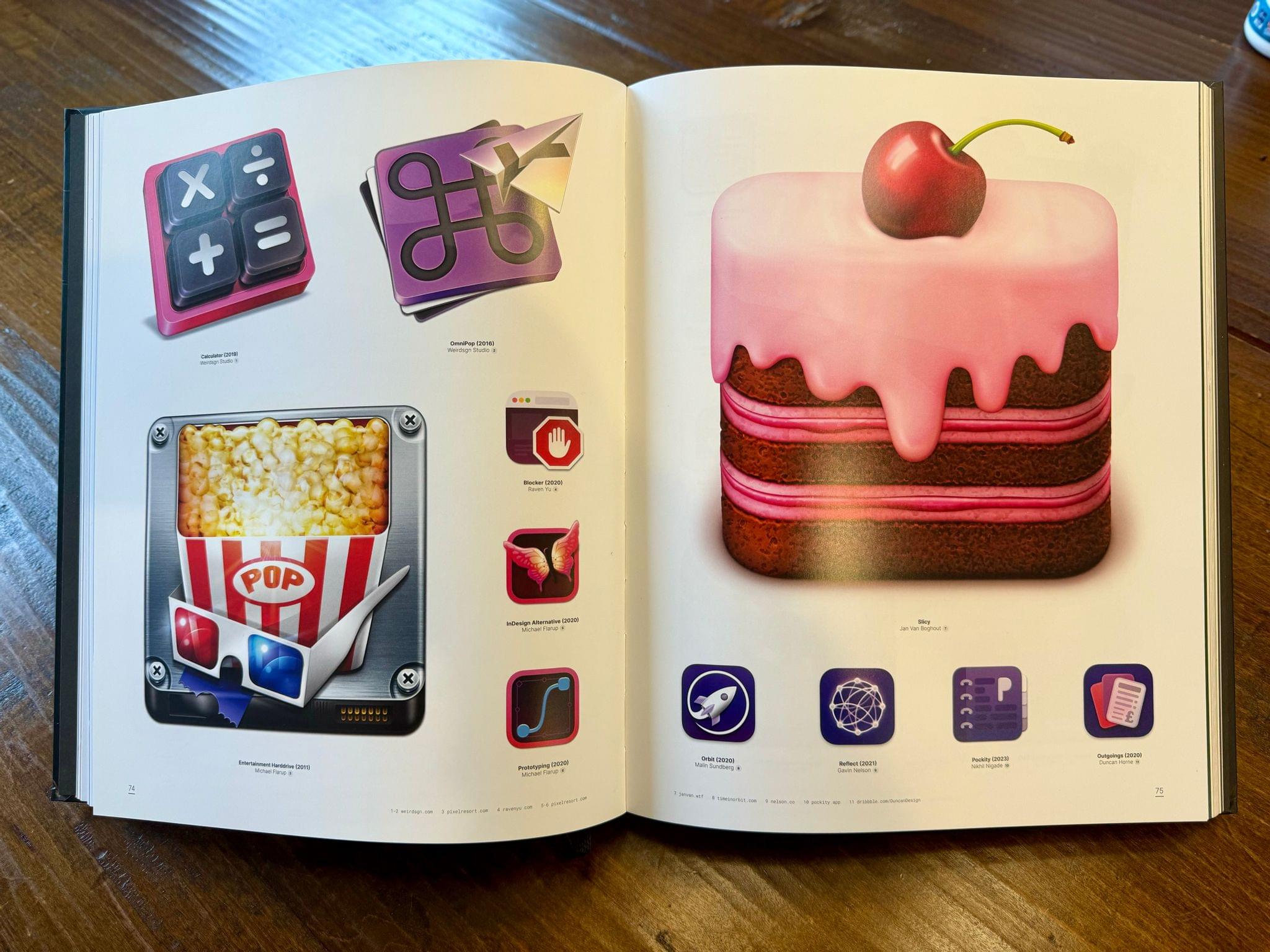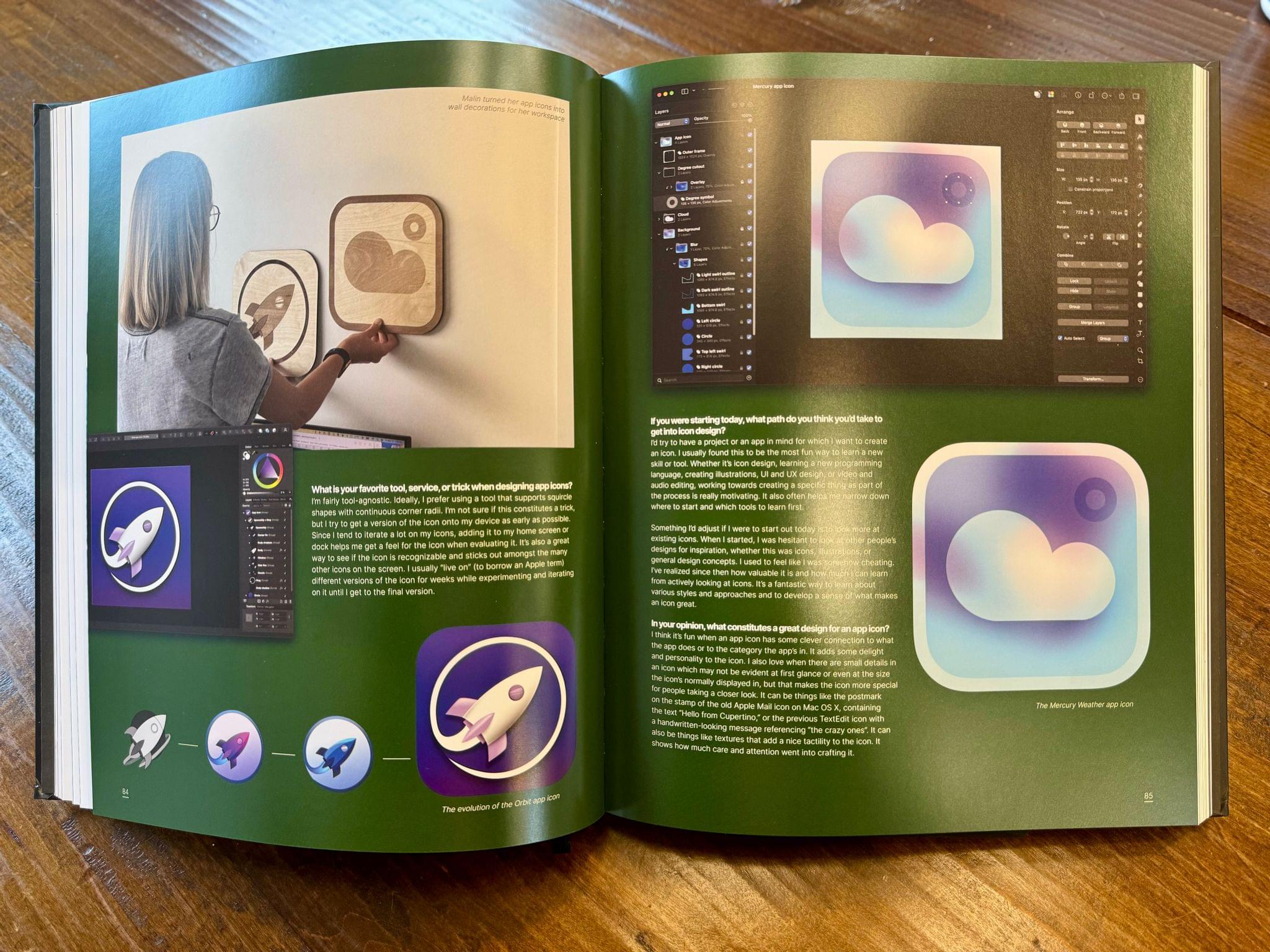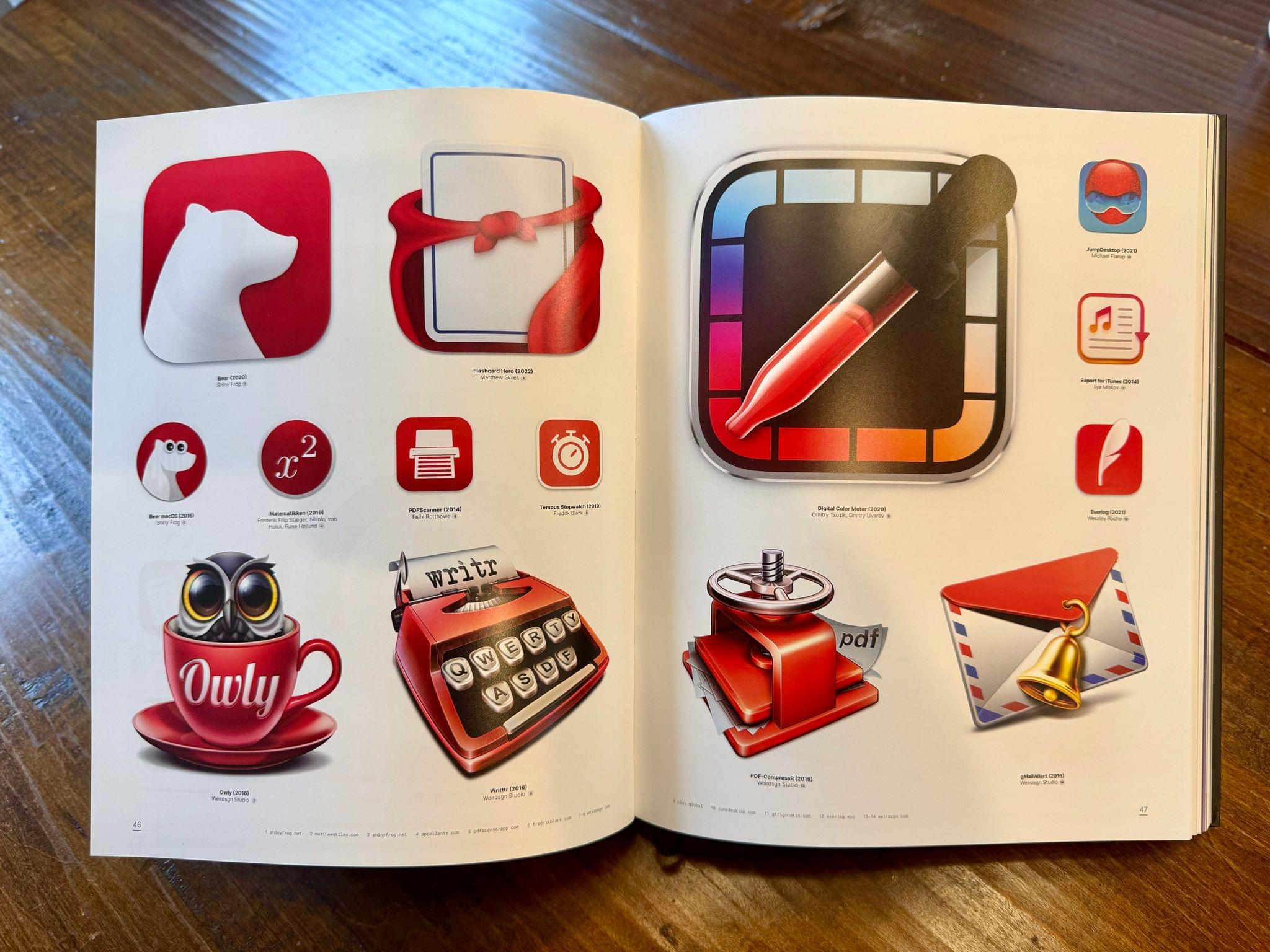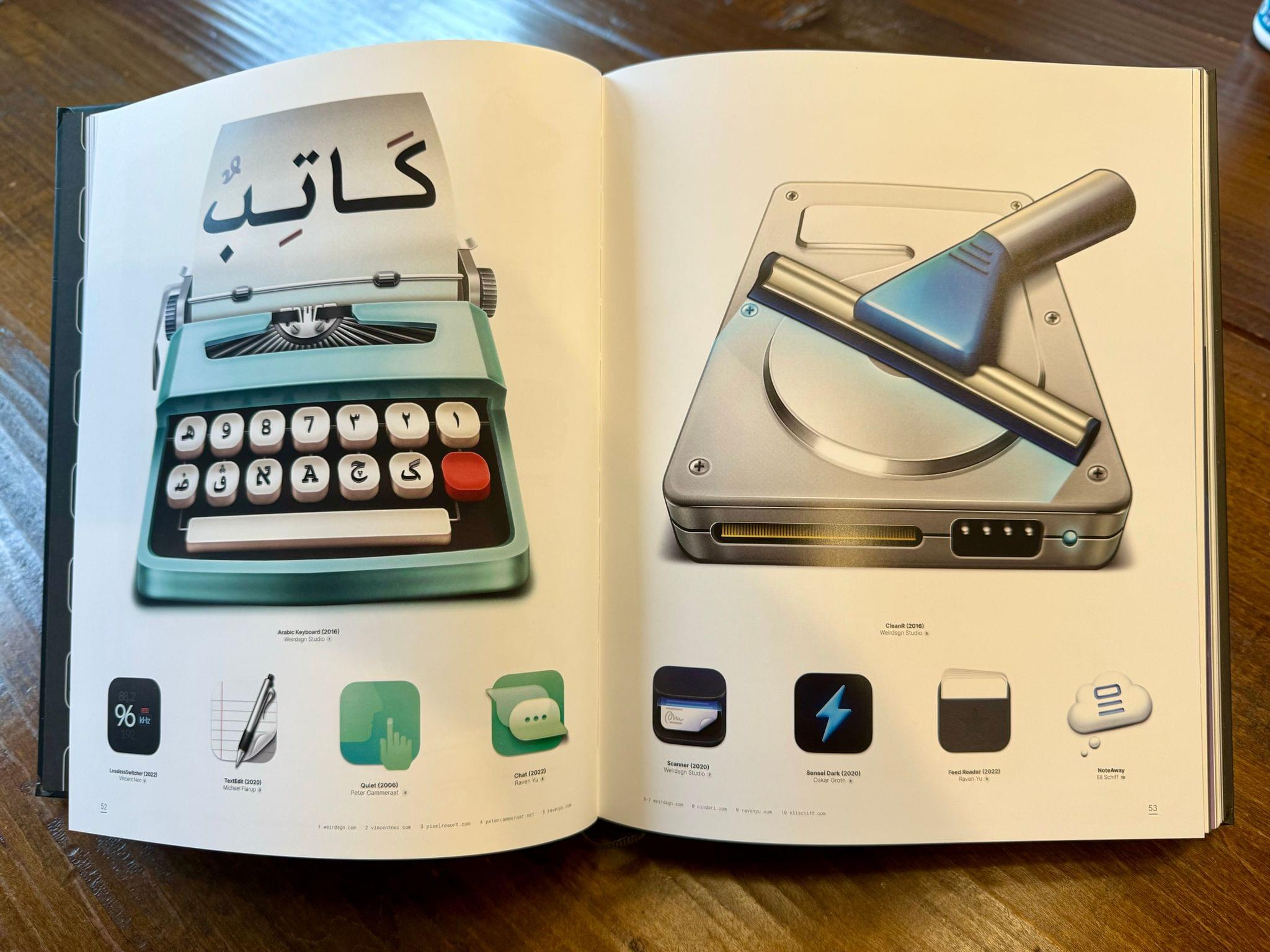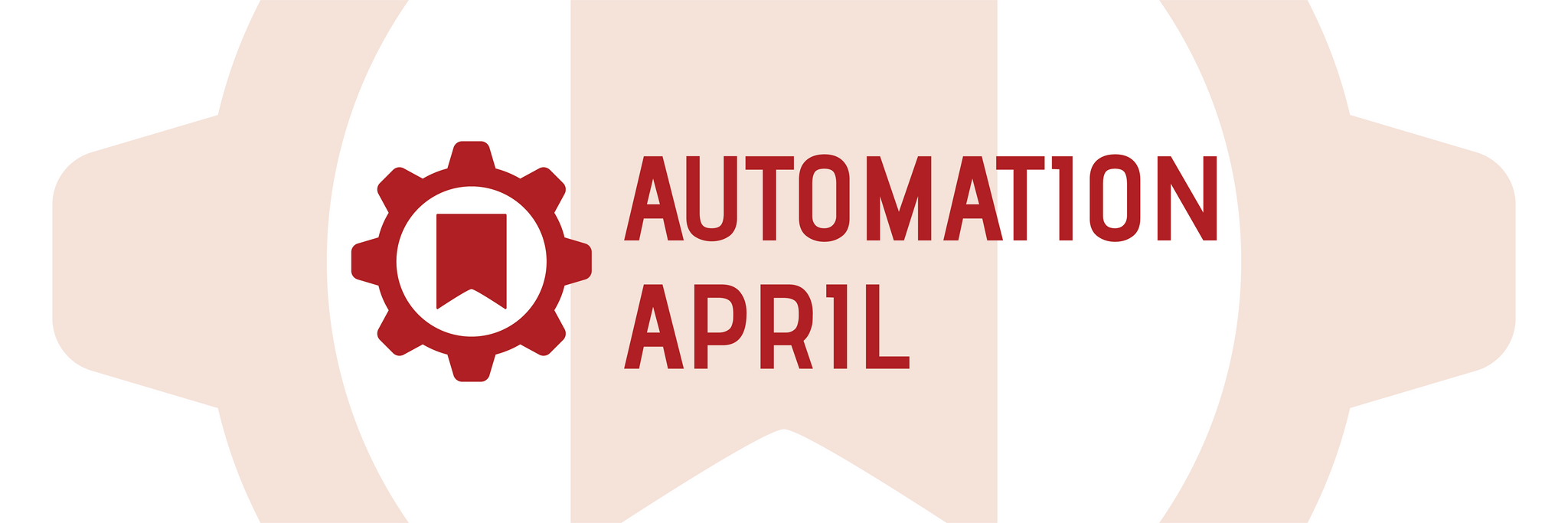Matthew Panzarino, TechCrunch’s Editor-in-Chief, put the iPhone 13 Pro camera’s new Cinematic mode through its paces at Disneyland in an excellent real-world test of the new feature. Panzarino also spoke to Kaiann Drance, Apple’s vice president of Worldwide iPhone Product Marketing and Johnnie Manzari, a designer on Apple’s Human Interface Team about how Cinematic mode works.
“In cinema, the role of gaze and body movement to direct that story is so fundamental. And as humans we naturally do this, if you look at something, I look at it too.”
So they knew they would need to build in gaze detection to help lead their focusing target around the frame, which in turn leads the viewer through the story. Being on set, Manzari says, allowed Apple to observe these highly skilled technicians and then build in that feel.
“We’re on set and we have all these amazing people and they’re really the best of the best. And one of the engineers noticed that the focus puller has this focus control wheel, and, and he’s just studying the way that this person does this. Just like when you look at like someone who’s really good at playing the piano, and it looks so easy, and yet you know it’s impossible. There’s no way you’re going to be able to do this,” says Manzari.
“This person is an artist, this person is so good at what they do and the craft they put into it. And so we spent a lot of time trying to model the analog feel of a focus wheel turning.”
To make it all come together into one, coherent feature, Apple’s engineers had to solve a long list of technical challenges:
Some of the individual components that make up Cinematic Mode include:
- Subject recognition and tracking
- Focus locking
- Rack focusing (moving focus from one subject to another in an organic-looking way)
- Image overscan and in camera stabilization
- Synthetic Bokeh (lens blur)
- A post-shot editing mode that lets you alter your focus points even after shooting
And all of those things are happening in real-time.
Despite everything that goes into Cinematic mode, Panzarino notes that the battery impact of using it throughout the day was surprisingly slight.
Cinematic mode isn’t without its flaws, which are covered in the story, but it’s worth watching the entire video that Panzarino shot during a Disneyland visit with his family to get a sense for it yourself. If you study the video closely, you’ll pick up on the places where Cinematic mode struggles. However, sitting back and casually watching the video like you would after a vacation or if a friend sent it to you, the flaws largely fade into the background. I’m eager to test Cinematic mode for myself, and I don’t mean to suggest that it’s necessarily fine as it is, but I also expect that it will be a net positive in a lot of circumstances.